-
Trading
-
Platforms
Overview
-
Education
-
Promotions
Additional services
-
About Us
Company
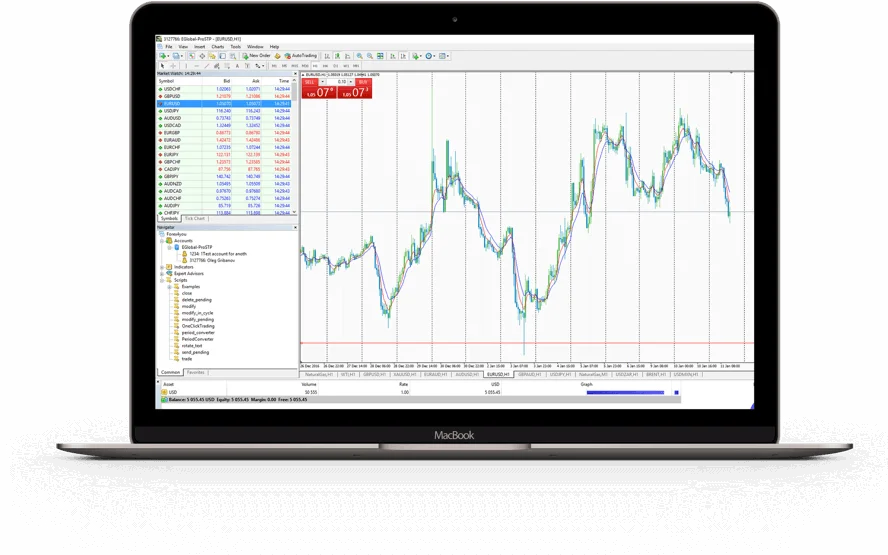
MT4 Mac
MetaTrader 4 for Mac
Forex4you offers MetaTrader 4, the worlds’ most popular Forex trading software, for free. Using Forex4you MT4, you can access your trading account from any electronic device running on Windows, Mac, iOS, or Android operating systems. In addition to that, you can also access your trading account through a simple web browser using the Forex4you web trading platform.
Download MT4 for Mac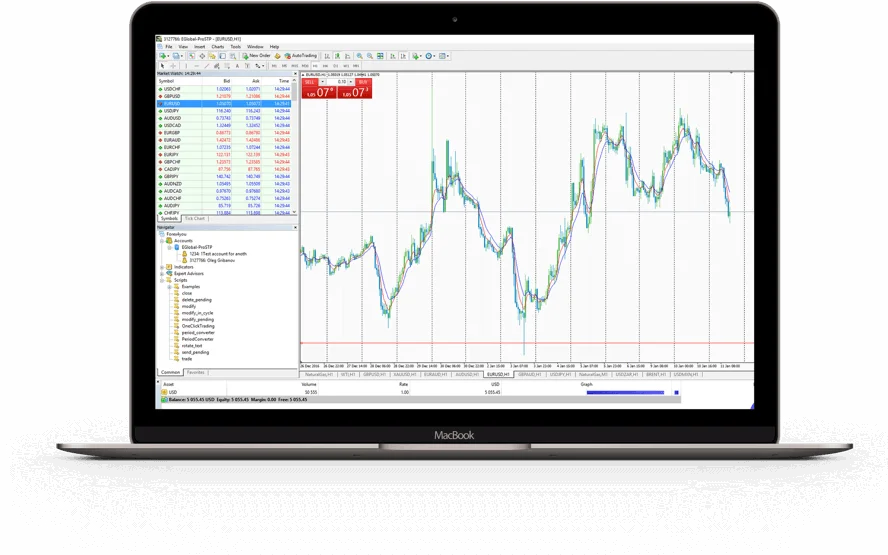
MT4 for Mac features
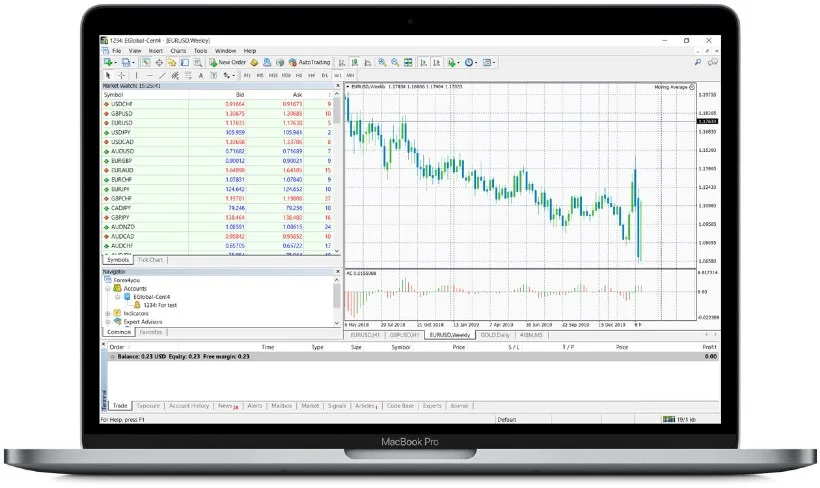
Download and install without any Boot Camp or Parallels Desktop
You can trade more than 150 trading instruments through MT4 for MAC
Login information for all platforms is the same
The minimum deposit is 0$
1 Click Trading and fixed spread option
Technical Analysis tools with 30 built-in indicators.
3 Chart types
Hedging allowed
EA (Expert Advisors) accepted
How to install MT4 for Mac
02
Download MT4
04
XQuartz installing
05
Finalize the PlayOnMac installation
06
PlayOnMac and Wine
07
Updating Wine
08
MetaTrader 4 installation
09
Lauching MetaTrader 4
View step-by-step guide with screenshots
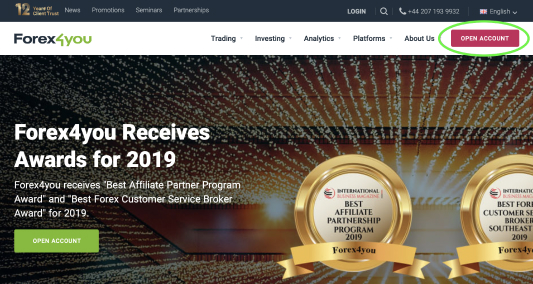
- Enter required information in the fields and push register button
- After that you will receive SMS with confirmation code
- Enter it to finish registration of Forex4you account
02
Download MT4
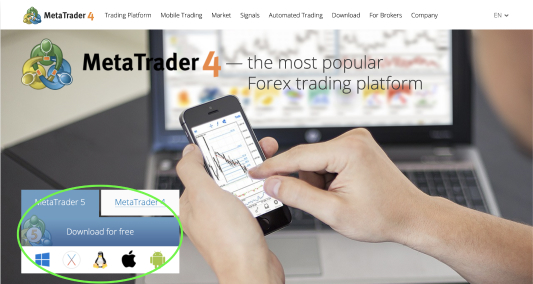
- Enter required information in the fields and push register button
- After that you will receive SMS with confirmation code
- Enter it to finish registration of Forex4you account
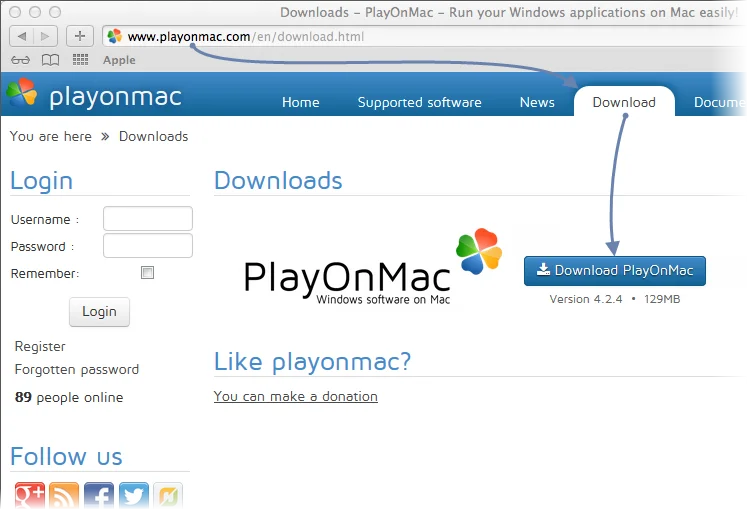
- To install PlayOnMac, open the product’s official web site, move to Downloads section and click the link for downloading the latest version.
- After downloading the DMG package, launch it from Downloads section of your system
04
XQuartz installing
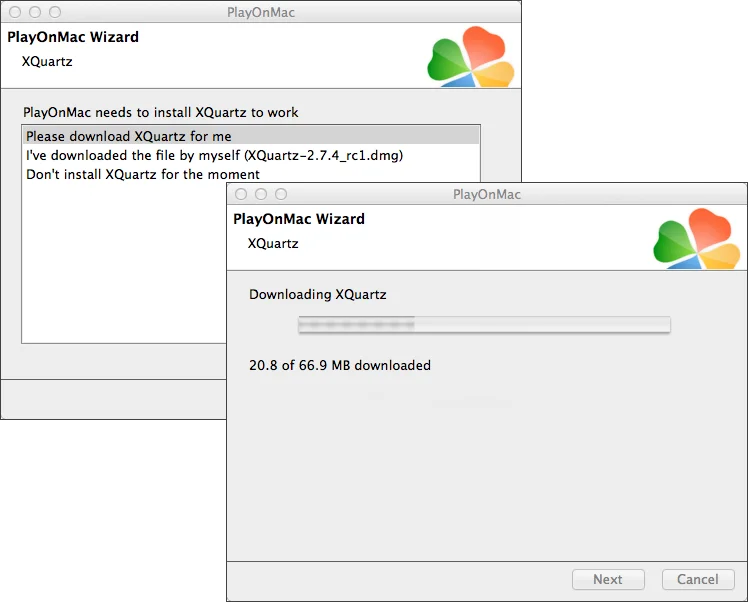
- The first necessary component is XQuartz. This is a software for using X Window System on Mac OS. X Window System provides standard tools and protocols for building the graphical user interface in Unix-like OS.
- XQuartz installation is performed in several stages. First of all, you should read the important information (Read Me) and accept the license conditions.
- Before the installation, Mac OS security system will ask you to enter your account’s password
- Wait for the installation to complete. For changes to take effect, you should restart your Mac.
05
Finalize the PlayOnMac installation
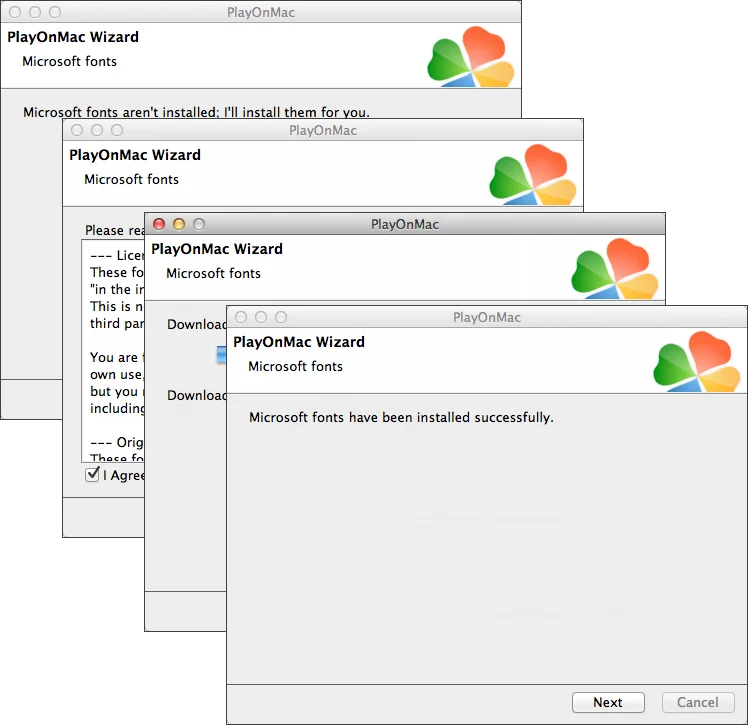
- After restarting the system, launch PlayOnMac again from the setup file in Downloads folder. The first launch window will appear again. This time, the installer will offer to install MS Windows fonts necessary for correct operation.
- Accept the license agreement conditions and wait till the installation is complete. After that, PlayOnMac is ready for use.
06
PlayOnMac and Wine
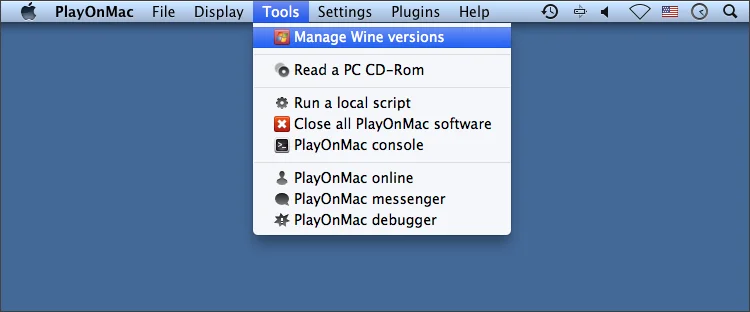
- Wine v. 1.4 is installed together with PlayOnMac. Wine 1.4.1 is the latest stable version at the moment. Wine 1.5.21 beta release containing many improvements is also available for download.
- However, it may be less stable. It is recommended to install the latest version of Wine.
07
Updating Wine
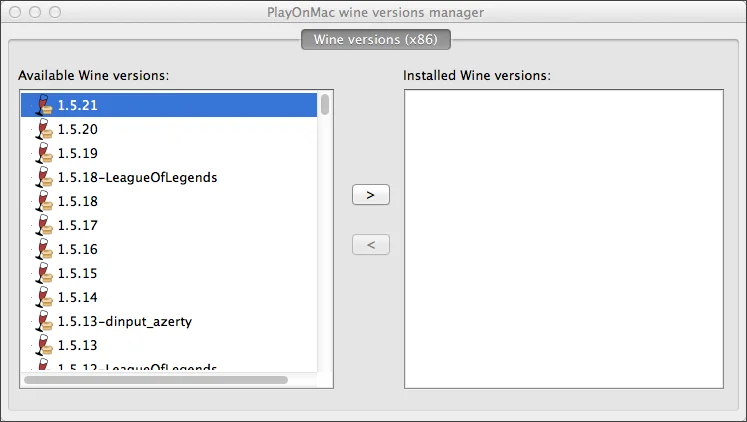
- To upgrade Wine to the latest version, open PlayOnMac upper menu and select Manage Wine Versions:
- The window with Wine versions available for installation will open. Select the latest version (1.5.21 at the moment).
- Move the latest Wine version to the right side of the window. The installation will start.
- After the installation is complete, the new version of Wine will appear in the left part of PlayOnMac Wine versions manager window. You can then close the window and install the trading terminal.
08
MetaTrader 4 installation
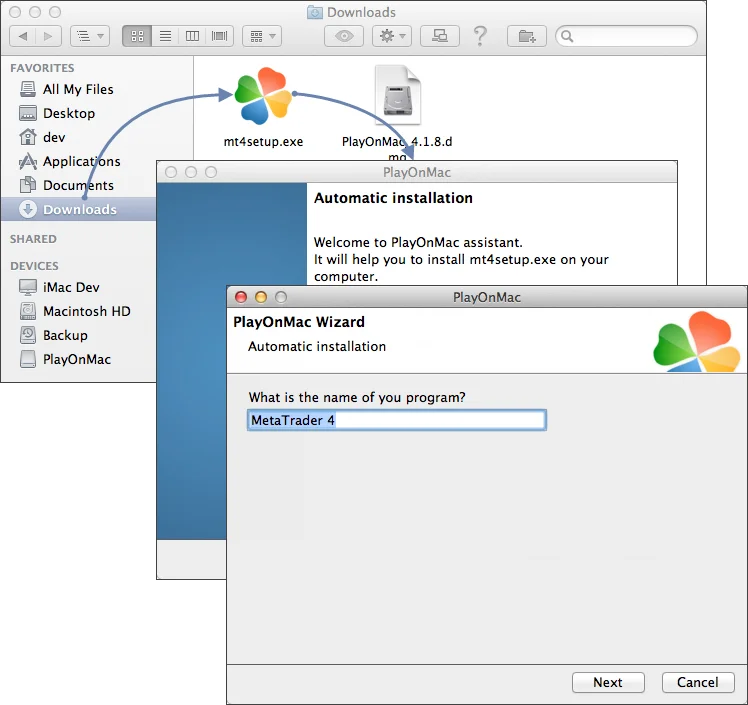
- To install the terminal launch the setup file – mt4setup.exe. PlayOnMac will be used automatically to open it.
- The standard terminal installation process with all its stages will start
- When the installation is complete, PlayOnMac will offer you to create the shortcuts for the terminal components – the client terminal itself and MetaEditor
09
Lauching MetaTrader 4
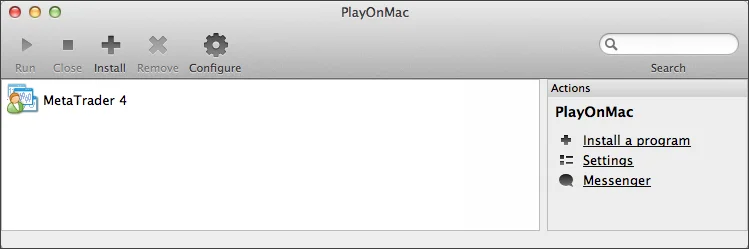
- After creating the necessary shortcuts, you can start using the client terminal. Double click on it in PlayOnMac window to launch the terminal.
Close
How to install EAs
02
Download MT4
03
Run metatrader4.exe and install using default values
04
Launch MT4
05
Select the server with the lowest Ping value
06
Enter your account username & password
View step-by-step guide with screenshots
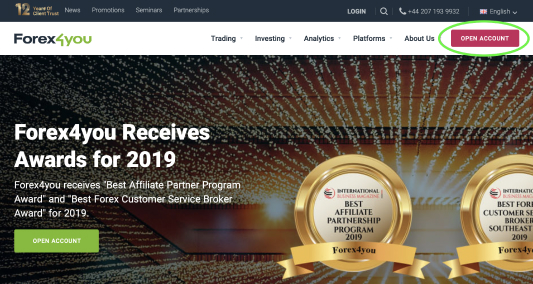
- EnteEnter required information in the fields and push register buttonr required information in tEnter required information in the fields and push register buttonhe fields and push register button
- After that youAfter that you will receive SMS with confirmation code will receive SMS with confirmation code
- Enter it to fEnter it to finish registration of Forex4you accountEnter it to finish registration of Forex4you accountinish registration of Forex4you account
02
Download MT4
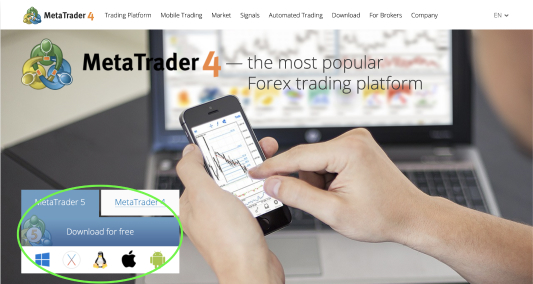
- Enter required information in the fields and push register button
- After that you will receive SMS with confirmation code
- Enter it to finish registration of Forex4you account
03
Run metatrader4.exe and install using default values
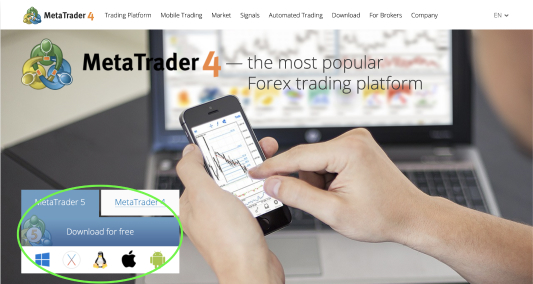
- Enter required information in the fields and push register button
- After that you will receive SMS with confirmation code
- Enter it to finish registration of Forex4you account
04
Launch MT4
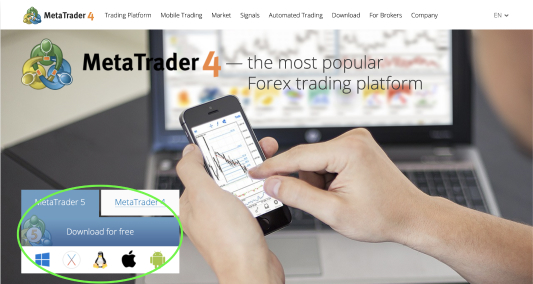
- Enter required information in the fields and push register button
- After that you will receive SMS with confirmation code
- Enter it to finish registration of Forex4you account
05
Select the server with the lowest Ping value
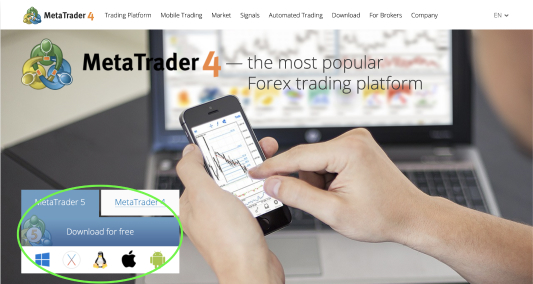
- Enter required information in the fields and push register button
- After that you will receive SMS with confirmation code
- Enter it to finish registration of Forex4you account
06
Enter your account username & password
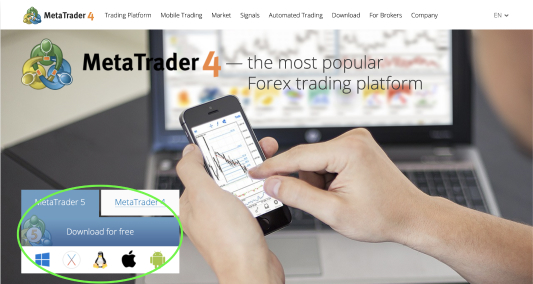
- Enter required information in the fields and push register button
- After that you will receive SMS with confirmation code
- Enter it to finish registration of Forex4you account
Close