Back Testing Expert Advisors
Video Transcript
Back Testing Expert Advisors
Backtesting of Forex Expert Advisors is done to determine how a trading strategy would perform over a specified period of time. From the results of the backtest you can analyze the profitability and risk of your Expert Advisor.
To do Expert Advisors backtesting open the History Center by clicking on Tools, then select History Center. Alternatively, simply click F2 on your keyboard.
Double-click the chart pair in the left column that you plan to backtest for.
A list of timeframes will appear. Double-click on the timeframe to load the history data for that period. After that click Download button in left side of the window,
You may receive a Download Warning message - hit OK to continue. The History Center will commence downloading. Repeat this process for every other timeframe and pair that you plan to test.
After you have downloaded the history data, close History center window and then open the Strategy Tester, by clicking on the View menu and selecting Strategy Tester. Alternatively, click Ctrl + R on your keyboard.
Select your Expert Advisor, Symbol, Time Frame and Model, select the «Every tick» model for the most precise result.
Then click the Start button to begin the backtesting.
In the Results tab of Tester window you will see the trades which would have been opened by the expert advisor during the specific timeframe.
The Graph tab shows you graphical representation of Expert Advisor performance.
And in Reports tab you can see detailed statistics.
On Journal tab there are all the operations, which MT4 has records of.
The Optimization feature in the Strategy Tester allows you to test combinations of your EA setting to help you find the most profitable parameters.
To perform optimization, click the Expert Properties button. Select Testing, Input or optimization settings that you want to adjust. Then click OK.
In the Inputs tab, there are 3 important columns:
Backtesting of Forex Expert Advisors is done to determine how a trading strategy would perform over a specified period of time. From the results of the backtest you can analyze the profitability and risk of your Expert Advisor.
To do Expert Advisors backtesting open the History Center by clicking on Tools, then select History Center. Alternatively, simply click F2 on your keyboard.
Double-click the chart pair in the left column that you plan to backtest for.
A list of timeframes will appear. Double-click on the timeframe to load the history data for that period. After that click Download button in left side of the window,
You may receive a Download Warning message - hit OK to continue. The History Center will commence downloading. Repeat this process for every other timeframe and pair that you plan to test.
After you have downloaded the history data, close History center window and then open the Strategy Tester, by clicking on the View menu and selecting Strategy Tester. Alternatively, click Ctrl + R on your keyboard.
Select your Expert Advisor, Symbol, Time Frame and Model, select the «Every tick» model for the most precise result.
Then click the Start button to begin the backtesting.
In the Results tab of Tester window you will see the trades which would have been opened by the expert advisor during the specific timeframe.
The Graph tab shows you graphical representation of Expert Advisor performance.
And in Reports tab you can see detailed statistics.
On Journal tab there are all the operations, which MT4 has records of.
The Optimization feature in the Strategy Tester allows you to test combinations of your EA setting to help you find the most profitable parameters.
To perform optimization, click the Expert Properties button. Select Testing, Input or optimization settings that you want to adjust. Then click OK.
In the Inputs tab, there are 3 important columns:
- "Start" is the lowest value for your indicator setting.
- "Stop" is the highest indicator setting.
- "Step" is how many increment you want between the lowest and highest value.